-
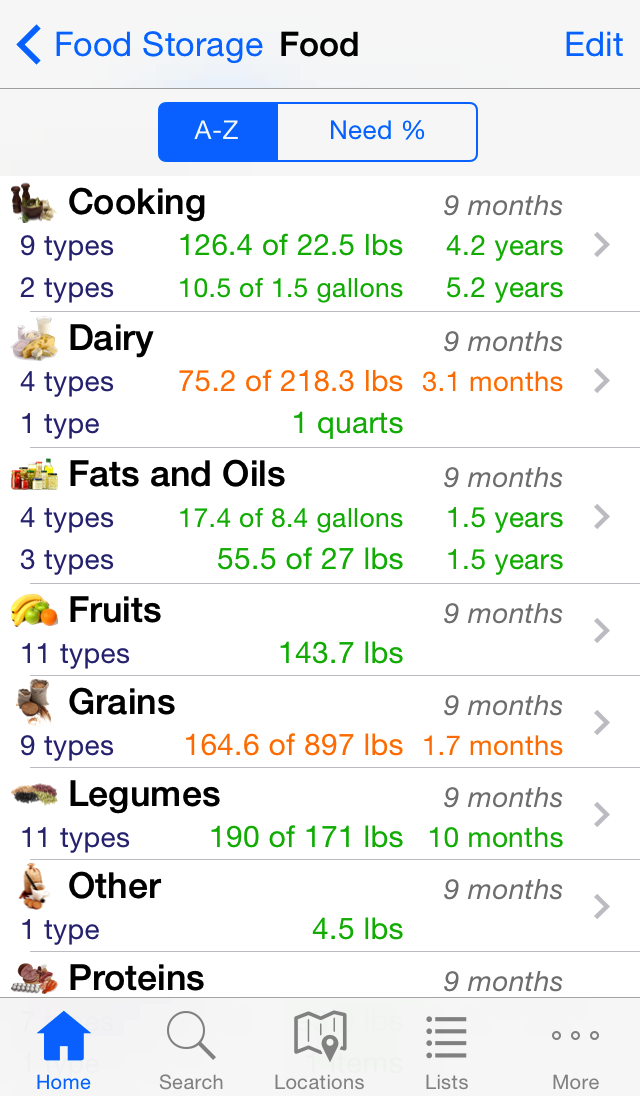
Group List
Each category contains a list of groups, and each group contains a list of types. For example, the Food category contains groups such as Dairy, Fruits and Grains. In turn, the Grains group contains types such as Flour, Pasta and Rice. Individual items are assigned to one of these types.
Actions
- Group List – Tap the group row to view the types that it contains.
- Type List – Tap the type row to view the items that it contains.
- Edit – This will allow you to:
- Press
 – Change details for the group or type.
– Change details for the group or type. - Add Group/Type – Add a new group or type to the current list.
- Press
Everything Explained
Summary Information
Like categories, both groups and types show summary information of the items they contain. The summary shows the number of types or items, total and goal amounts, and the estimated period that the total amount represents.
The total amount come from the actual item quantities and per-quantity weight or volume.
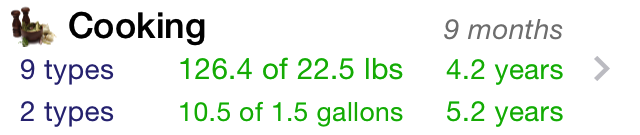
Group Summary
The goal amount is calculated according to the number of persons, the planned need for each type of person (adult/child) and the storage goal time.
The estimated period (e.g. 1.2 years) is derived from the total and goal amounts and that group’s or type’s time goal (e.g. 6 months).
Type Summary
The summary lines are separated by the types of items represented. Weight-based amounts are shown on a separate line to volume-based amounts.
Groups
On the first line is the group name. The goal (time) for that group is shown on the right (in gray). This value is inherited from its category. If you change this value, it will apply to the types it contains (unless they have been changed).
Types
The type is where all goal amounts are calculated. It is determined by the type’s:
- Unit of measurement (lbs, gallons, kgs, liters, etc).
- Planned need for adults and children.
- Goal – the duration to which the planned need applies. Unless changed, this value is inherited from the group this type belongs to.
Along with the name and group, the above values can be customized for each type.
Customize For You
Groups
In the list of groups, press Edit, then:
- Add a new group by scrolling down and tapping the plus icon next to Add New Group.
- Change the time goal by tapping the
 button to update that group.
button to update that group. - If a group has no types, you can press the delete icon and button to permanently remove the group. Note: groups cannot be removed if they contain types.
Types
In the list of types, press Edit, then:
- Add a new type by scrolling down and tapping the plus icon next to Add New Type.
- There is an associated list of types for pre-defined groups. If the name has an arrow on the right, and you select the row (rather than the text box), you can select from the known list. Selecting from this list will set the image for that type.
- Tap the
 button to update that type. The type’s name, group, goal, unit of measurement and planned need can be updated. (See above for more explanation.)
button to update that type. The type’s name, group, goal, unit of measurement and planned need can be updated. (See above for more explanation.) - If a type has no items, you can press the delete icon and button to permanently remove the type. Note: types cannot be removed if they contain items.